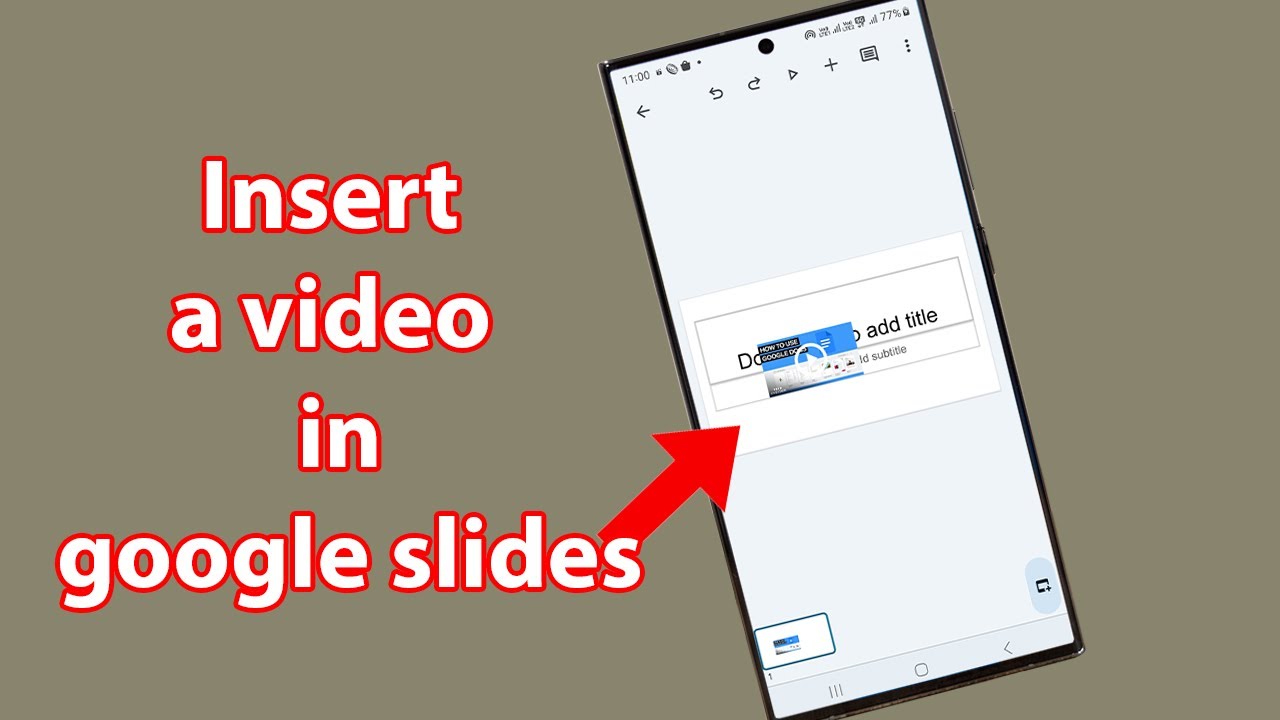Canva Video Editor: Tutorial (How To Edit Video in Canva)
Here is how to edit video in Canva, and how to use video editing functions within Canva. This is a complete Canva Video Editor tutorial showing transitions, animations and more.
Canva has a 100% free video editor built into it which rivals many other video editing software solutions. It's really easy to use and it's getting more and more powerful every year. Learn how to create video with Canva with today's tutorial.
MY COURSES:
► My YouTube Course: Grow a YouTube Channel from Zero Subscribers FAST. Use Coupon "YOUTUBE" to get 35% Discount : https://jetvideoacademy.com/jva-youtube
► My Website course: Build a profitable Passive Website and monetize it with Affiliate Marketing and Display Ads. Get 35% discount using coupon code "YOUTUBE": https://www.caffeinatedblogger.com/cnp-youtube/
RELATED VIDEOS:
► Easiest YouTube Niches: https://youtu.be/SBrLPl-N36E
► Get More Views on YouTube: https://youtu.be/3csGZS-v5Io
► How Much YouTube Pays Me: https://youtu.be/AeFf1Hv11YQ
► How to Start a YouTube Channel: https://youtu.be/k-ehozoxrVU
TIMESTAMPS:
00:00 Canva Video Editor - Intro
00:33 Starting a New Project
01:12 Menus and Layout Basics
02:49 Upload Clips to Canva
05:05 Split, Trim, Re-order Clips
07:13 Add Overlays and B-Rolls
09:23 Add Titles and Text
12:30 Effects, Animations and Transitions
14:49 Add Music and Audio
16:04 Add Graphics and Extra Content
18:03 Export Your Video
Canva has become a really powerful graphics design tool. A couple of years ago, Canva have started building in video editing functions. As of 2022, the 100% free version of Canva video editor can rival some paid desktop software in terms of its video editing capability.
Today I will show you how to edit your videos in Canva. First I will show you the basics of Canva Video functions. Then, I will show you how to work with clips - import them, edit, trim and re-arrange them.
Next, I will show you how to create various types of overlays, such as pre-designed graphics templates, texts and more.
Lastly, I will show you how to use Canva effects such as transitions and animations.
Using today's tutorial, you will be editing your Canva videos like a pro!
Thank you for watching.
Cheers
Greg Kononenko
(The Caffeinated Blogger)