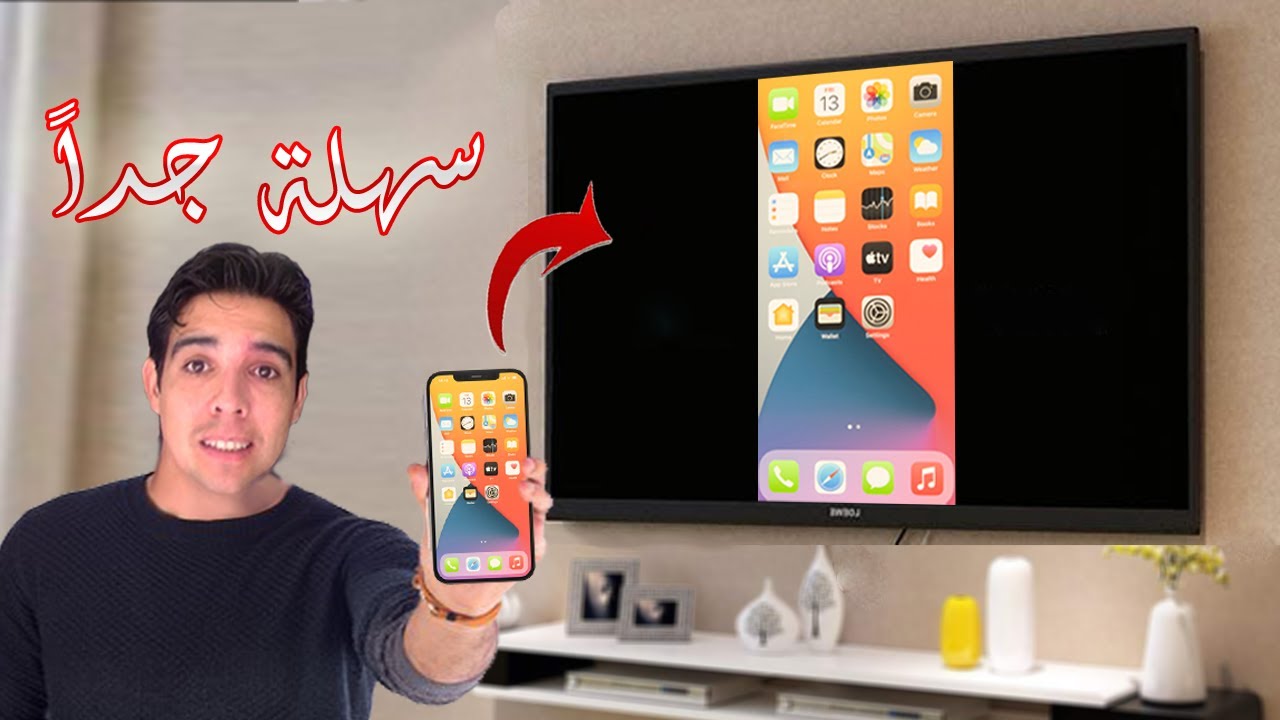How to Show WiFi Password in Windows 10 Using CMD or PowerShell
In this video you will learn how to show wifi password in windows 10 using command line in command prompt or or from Windows PowerShell in addition to solution for the error that you can encounter when trying to execute net SH wlan with this error message:
“There is no such wireless interface on the system”
This easy method is used to find saved WiFi password on Windows 10 using CMD and its not intended for hacking WiFi Password of other networks.
Also you can use only one command to export all WiFi profiles and passwords into your computer.
Command lines:
netsh
wlan
show profile
show profile "SSID" key=clear
Replace "SSID" by name of your WiFi network.
export profile folder=C:\ValiumMedia key=clear
Replace ValiumMedia by your desired folder, or you can delete ValiumMedia from command line to export text file of WiFi networks to main directory of C partition.
Or use the whole command lines as followings:
netsh wlan show profile
wlan show profile "SSID" key=clear
Replace "SSID" by name of your WiFi network.
netsh wlan export profile folder=C:\ValiumMedia key=clear
Replace ValiumMedia by your desired folder, or you can delete ValiumMedia from command line to export text file of WiFi networks to main directory of C partition.